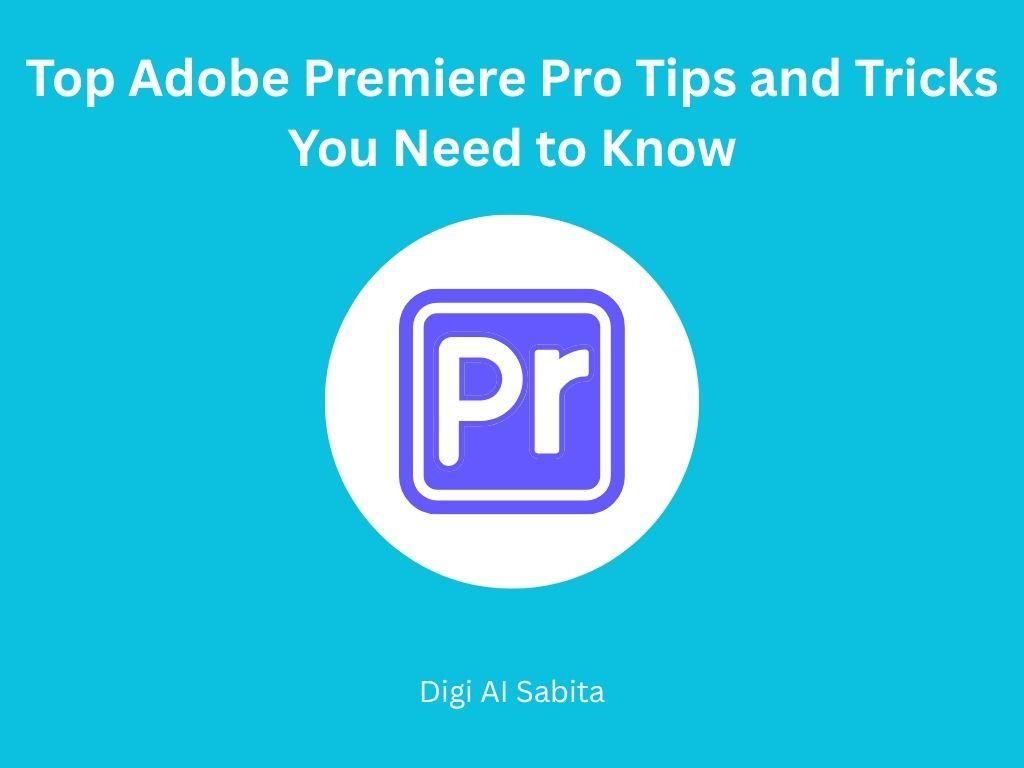Introduction: Adobe Premier Pro in 2025
Adobe Premiere Pro is a professional video editing application employed by creatives and content creators globally. People working on YouTube videos, short films, or social media platforms, Premiere Pro has the tools and creativity to help you achieve your vision. But with all those features, it can get quite frightful, particularly if you’re still unfamiliar with the program or wish to optimize your editing process.
Here, in this blog article, we’re going to discuss the best 15 tips and tricks that will allow you to maximize Adobe Premiere Pro in 2025.
- Top 15 Adobe Premiere Pro Tips and Tricks
- 1. Use Keyboard Shortcuts to Edit Faster
- 2. Use Adjustment Layers for Global Effects
- 3. Use Lumetri Color for Simple Grading
- 4. Utilize Proxy Files for Smooth Editing
- 5. Auto Reframe for Social Media Exports
- 6. Master the Timeline Tricks
- 7. Synchronize the Audio Automatically
- 8. Utilize Markers for Seamless Navigation
- 9. Leverage Motion Keyframes
- 10. Utilize the Essential Graphics Panel
- 11. Save Time with Presets
- 12. Utilize Multicam Editing for Interviews and Events
- 13. Export Faster with Smart Rendering
- 14. Collaborate Using Team Projects
- 15. Back up and auto-save projects regularly.
- Conclusion
- FAQs
- You may like:
Top 15 Adobe Premiere Pro Tips and Tricks
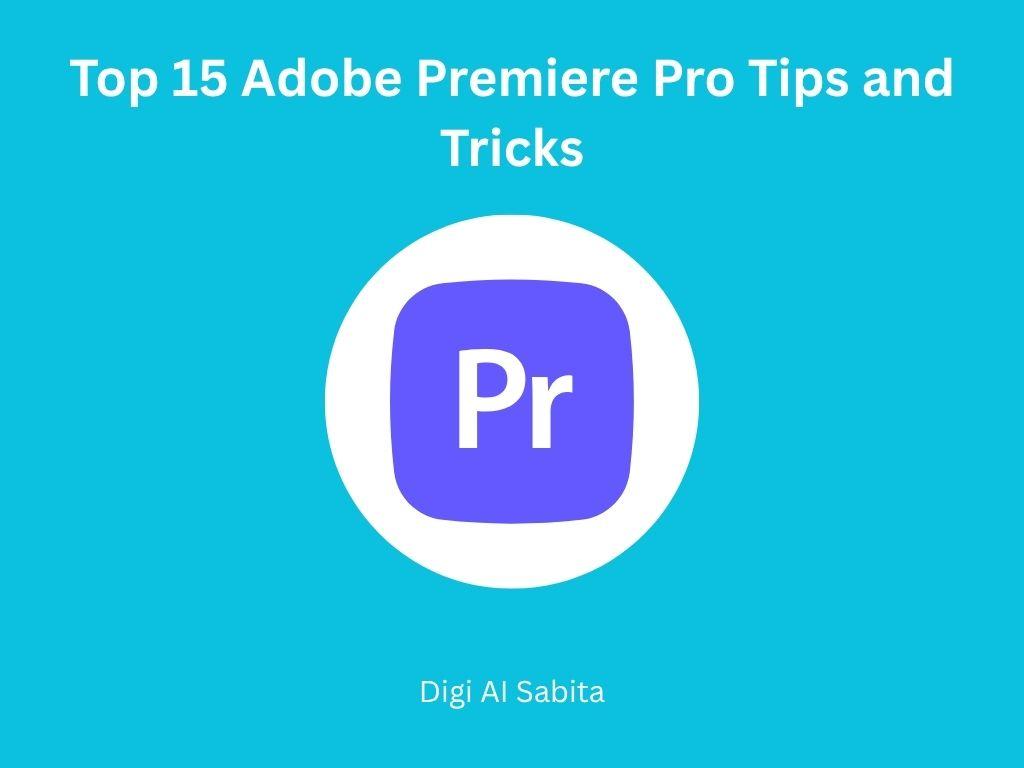
1. Use Keyboard Shortcuts to Edit Faster
Time is important when it comes to video editing. Mastering and applying keyboard shortcuts can significantly accelerate your process in a short time. You can perform common tasks like cutting, copying, or moving clips with a single keystroke. For example, pressing “C” activates the Razor Tool to quickly slice clips, while “V” switches back to the Selection Tool. You can also customize your own shortcuts under Edit > Keyboard Shortcuts to match your editing style. This not only saves time but also keeps your creative flow continuous.
2. Use Adjustment Layers for Global Effects
You shouldn’t apply the same effect to various clips continuously but use an adjustment layer to apply color correction, blur, or transitions globally.
How to Use Adobe Premiere Pro:
- Click on Project Panel > New Item > Adjustment Layer.
- Drag the adjustment layer over your timeline above the clips.
- Add effects to the layer; everything below it will be affected.
3. Use Lumetri Color for Simple Grading
Adobe Premiere Pro’s Lumetri Color panel is an integrated color correction and grading feature that smooths the process of color editing.
Key Features of Adobe Premiere Pro:
- Basic Correction: It alters exposure, contrast, and white balance.
- Creative: It includes LUTs (look-up tables) for cinematic styles.
- Curves: It adjusts contrast and color balance.
4. Utilize Proxy Files for Smooth Editing
If there is high resolution, it slows down editing and playback in 4K or 8K. Proxy files are low-resolution versions of your videos that are utilized during editing to enhance performance.
How to Create Proxies:
- Import your clips.
- Right-click and select Proxy > Create Proxies.
- Select a preset and a place.
5. Auto Reframe for Social Media Exports
Producing content for different platforms like YouTube, Instagram, and TikTok frequently involves different aspect ratios. Premiere Pro’s Auto Reframe feature makes it simple.
Steps:
- Right-click your sequence > Auto Reframe Sequence.
- Select the aspect ratio (square, vertical, etc.).
- Premiere Pro will automatically reframe the motion to keep subjects in place.
6. Master the Timeline Tricks
There are several hidden timeline features that can help smooth your editing.
Some tips are here:
- Click Alt + Drag to duplicate clips quickly.
- Track targeting or enable/disable video and audio tracks to control what gets edited or exported.
- Nest clips or group multiple clips into a single sequence to simplify effects and transitions.
7. Synchronize the Audio Automatically
When you’re recording separate audio and video (such as with a mic and cam), syncing it manually is a chore. Premiere Pro’s Synchronize function does it for you.
How:
- Choose your video and audio clip.
- Right-click > Synchronize.
- Select audio as the synchronization method.
8. Utilize Markers for Seamless Navigation
Markers assist you in keeping tabs on critical moments in your timeline or clip. It is super useful for syncing, timing music beats, or setting places for B-roll.
How to Use:
- Press M to place a marker.
- Double-click the marker to mark and create notes.
9. Leverage Motion Keyframes
Need to animate text, logos, or footage? Motion Keyframes allow you to generate smooth animations.
Steps:
- Choose your clip.
- Navigate to the Effect Controls panel.
- Click the stopwatch next to Position/Scale.
- Drag the playhead and alter the values to generate motion.
10. Utilize the Essential Graphics Panel
The panel enables you to insert and tailor text and motion graphics templates (MOGRTs) directly in Premiere Pro.
Features:
- Pre-designed templates or design your own.
- Animate elements and text.
- Drag-and-drop control for simple placement.
11. Save Time with Presets
If you use the same effects or transitions regularly, save them as a preset.
How:
- Right-click an effect in the Effect Controls panel.
- Select Save Preset.
- Assign and group it.
12. Utilize Multicam Editing for Interviews and Events
For multi-camera shoots, Premiere Pro’s Multicam feature allows you to change angles live.
For Setup:
- Choose your clips > Right-click > Create Multicam Source Sequence.
- Open the timeline and switch views using the Program Monitor.
13. Export Faster with Smart Rendering
To prevent lengthy export times, turn on Smart Rendering when your sequence preview and export codec are the same.
Tips:
- Render using preview render files.
- Export with the same format and settings as your sequence preview.
14. Collaborate Using Team Projects
If you’re collaborating with a team, Premiere Pro’s Team Projects feature (in Creative Cloud) enables cloud-based collaboration. It’s ideal for agencies, production teams, and content creators working across locations.
Advantages:
- Real-time collaboration.
- Version control.
- Remote editing simplified.
15. Back up and auto-save projects regularly.
Don’t ever lose your work. Utilize Auto Save and manually save your project files. It helps to save several versions of the project while you’re editing to prevent corruption or file problems.
Configuration:
- Go to Preferences > Auto Save.
- Establish save intervals and how many backups to retain.
Conclusion
Adobe Premiere Pro is full of professional-grade tools, and when you learn to use them efficiently, your editing becomes quicker, smoother, and more creative. From keyboard shortcuts to color grading and multicam editing, these tips and tricks are meant to assist you in harnessing the full potential of the platform.
FAQs
Q1: Is Adobe Premiere Pro suitable for beginners?
Yes, although it is a professional-level tool, it is beginner-friendly features and tutorials to assist new users.
Q2: How do I speed up my edits in Premiere Pro?
Use keyboard shortcuts, adjustment layers, and proxies to speed up your workflow and cut down on lag.
Q3: Can I use Adobe Premiere Pro for YouTube videos?
Yes! Most popular YouTubers make use of Premiere Pro due to its entertaining, high-quality output and platform flexibility.
Q4. How do I download it?
You can go to the website adobe.com/in/, sign in or create an account, then choose Premiere Pro under the “Creative Cloud” section and click “Free Trial” or “Buy Now” to begin the download.
You may like:
- Powerful Video Editing Tools to Boost Your Online Presence
- Final Cut Pro Made Easy: A Complete Guide for Beginners
- Master DaVinci Resolve: Top Editing Tips and Tricks You Need to Know
- CapCut Made Easy: The Ultimate Guide for Beginners (2025)
- Filmora Made Easy: The Ultimate Guide for Beginners in 2025