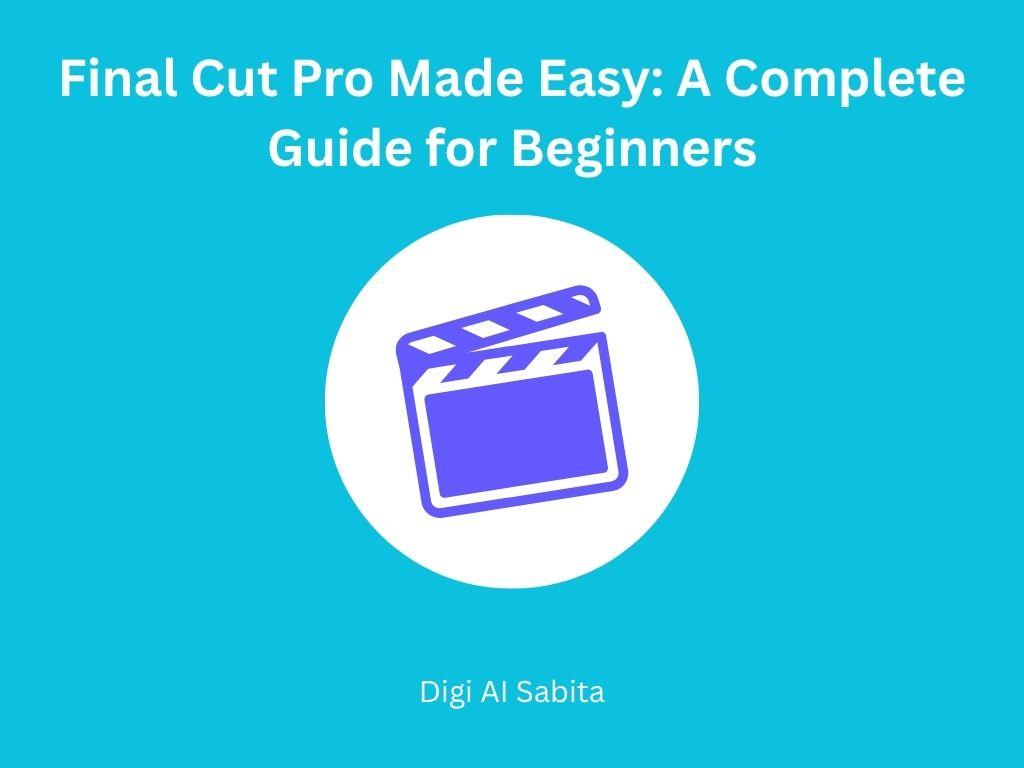Introduction: Final Cut Pro
Final Cut Pro is best for beginners. If you’re in the starting phase of video editing, you’ve come to the right spot. This guide is designed for beginners who need to learn Final Cut Pro step by step. Whether you’re producing content for YouTube, movies, or business, this guide will guide you through everything from the interface to exporting high-quality videos. Let’s start.
- What is Final Cut Pro?
- System Requirements of Final Cut Pro
- How to Install
- Understanding the Final Cut Pro Interface
- Importing Media into Final Cut Pro
- Basic Video Editing
- Reordering Clips
- Working with Audio in Final Cut Pro
- Color Correction and Grading
- Exporting Your Final Video
- Keyboard Shortcuts for Editing Faster
- Tips for Beginners for editing
- What's New update in Final Cut Pro (2025)
- Conclusion
- FAQs
What is Final Cut Pro?
Final Cut Pro is a fantastic and professional video editing tool. Considered for its strong features, user-friendly interface, and silky-smooth performance, it’s popular among professionals and hobbyists. It accepts pro-level video formats such as 4K, HDR, and ProRes, and is optimized for performance and efficiency on macOS.
System Requirements of Final Cut Pro
Before getting started, check the capability:
- MacOS 12.6 or later
- Apple Silicon (M1, M2, or subsequent) or Intel Mac
- 8GB RAM minimum (16GB recommended)
- Graphics card with Metal support
- 4K display recommended for optimal editing performance
- Free disk space: Minimum 4GB to install, additional for media storage
How to Install
Here is guide for installing:
- Open Mac App Store
- Search for Final Cut Pro
- Tap Buy or Install (free trial option available)
- Input your Apple ID credentials
Understanding the Final Cut Pro Interface
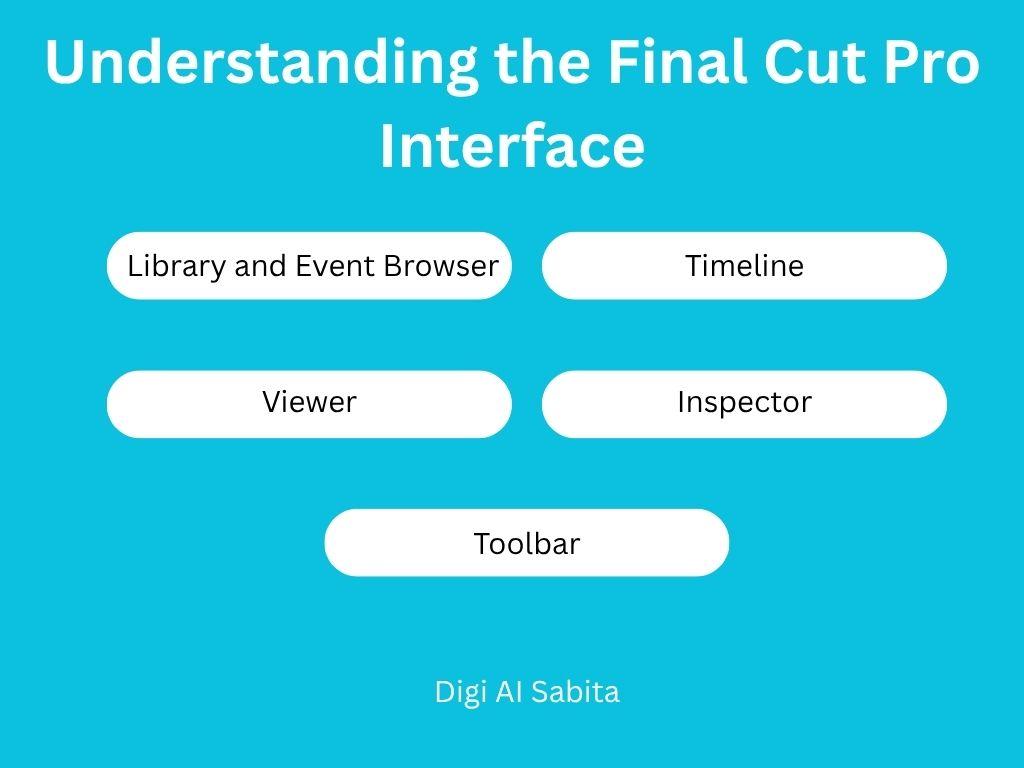
1. Library and Event Browser
All your media files such as video clips, audio, and images are stored here. Final Cut Pro has a library system wherein several projects and events are stored and managed.
2. Viewer
The Viewer shows your real-time video playback. Here you can inspect your edits, add effects, and tweak transitions.
3. Timeline
The Timeline is where you create the project. It’s where you organize clips, add audio, add transitions, and add effects.
4. Inspector
The Inspector offers advanced settings for clips, effects, and transitions. From here you can tweak color, audio levels, speed, and more.
5. Toolbar
The Toolbar offers tools like the Select Tool, Blade Tool, and Range Selection Tool—essential for precise editing.
Importing Media into Final Cut Pro
To begin editing, you’ll need to import your media:
- Click File > Import > Media
- Choose your source (camera, folder, drive)
- Select clips and click Import Selected
- Choose whether to Copy to Library or Leave Files in Place
Basic Video Editing
- Adding Clips to the Timeline
- Drag clips from Browser to Timeline
- Trim clips with the Select Tool
- Use the Blade Tool (B) to divide segments
Reordering Clips
Reordering clips is important. Just drag and drop clips to move them. Final Cut Pro has a magnetic timeline, so clips will automatically snap into place.
Adding Transitions
- Open the Transitions Browser
- Drag a transition (e.g., Cross Dissolve) between clips
- Adjust the duration in the Timeline or Inspector
Adding Titles and Text
- Click the Titles and Generators Sidebar
- Drag a title template onto the Timeline
- Enter text in the Viewer and Inspector
Working with Audio in Final Cut Pro
Importing and Editing Audio
• Import music or voiceovers as easily as video clips
• Edit volume, fade in/out, and balance using the Audio Inspector
Syncing Audio with Video
Right-click on clips and select Synchronize Clips. It will sync audio and video using waveform analysis.
Color Correction and Grading
Basic Color Corrections
- Open the Color Inspector
- Use the Color Board or Color Wheels
- Change exposure, saturation, and color balance
Applying LUTs (Look-Up Tables)
- Import your selected LUT
- Apply it through the Effects Browser
- Adjust intensity in the Inspector
Exporting Your Final Video
When editing is done, it’s time to export the video:
- Click File > Share > Master File (Default)
- Select Format (Video and Audio, Audio Only)
- Set Resolution and Codec
- Click Next and select a location
- Click Save
Keyboard Shortcuts for Editing Faster
Mastering keyboard shortcuts can speed up your workflow so much:
- Command + B: Blade Tool
- Command + Z: Undo
- Shift + Z: Fit Timeline to Window
- V: Enable/Disable Clip
- Spacebar: Play/Pause
Tips for Beginners for editing
- Always organize your media before editing
- Use Markers to label important moments
- Keep backup libraries on external drives
- Explore third-party plugins for increased effects
- Regularly save and backup your project
What’s New update in Final Cut Pro (2025)
For iPad 2
- New External Project Support: Work directly from external drives (SSD/HDD).
- Live Multicam Preview: Wirelessly preview and sync up to 4 camera angles using iPads and iPhones.
- Background Rendering: Smoother performance and faster exports.
For Mac
- AI-Powered Object Tracking: Enhanced subject tracking with machine learning for text and effects.
- Voice Isolation Enhancements: Improved clarity for dialogues by removing background noise intelligently.
- Auto Color Balance with ML: One-click intelligent color correction for faster editing.
- New Pro Formats Support: Expanded support for RED V-Raptor XL, Canon RAW, and Blackmagic files.
- Timeline Index 2.0: Better organization, filtering, and keyword navigation in complex projects.
Final Cut Pro Studio Integration
- Seamless connection with Motion and Compressor for professional motion graphics and optimized export workflows.
iPad + Mac Workflow Sync
- Easily hand off projects from iPad to Mac using iCloud or external drives.
- Edit on the go, finish at your desk, no compatibility issues
Conclusion
Final Cut Pro is a powerful and feature-rich video editor that gets the balance between ease of use and professional functionality just right. From beginner to wanting to decent your skills, understanding all the ins and outs of it will open up endless creative possibilities. From the import of footage to exporting final edits, this tutorial has all you need to get started confidently.
FAQs
Q1: Is Final Cut Pro suitable for beginners?
Yes. While it’s a professional-grade editor, the intuitive interface makes it beginner-friendly.
Q2: Can I use on Windows?
No. Is it available on macOS-only.
Q3: Is Final Cut Pro superior to Adobe Premiere Pro?
It depends on your workflow. This app is faster when it comes to rendering on Macs, whereas Premiere is more cross-platform aligned.
Q4: What does Final Cut Pro cost?
At present, it’s a one-time fee of $299.99. You will get 90 days free trial.
Q5: Does Final Cut Pro do 4K editing?
Yes. It supports 4K, 6K, and even 8K resolution formats.
You may like:
- Top Adobe Premiere Pro Tips and Tricks You Need to Know
- Powerful Video Editing Tools to Boost Your Online Presence
- Filmora Made Easy: The Ultimate Guide for Beginners in 2025
- CapCut Made Easy: The Ultimate Guide for Beginners (2025)
- Master DaVinci Resolve: Top Editing Tips and Tricks You Need to Know