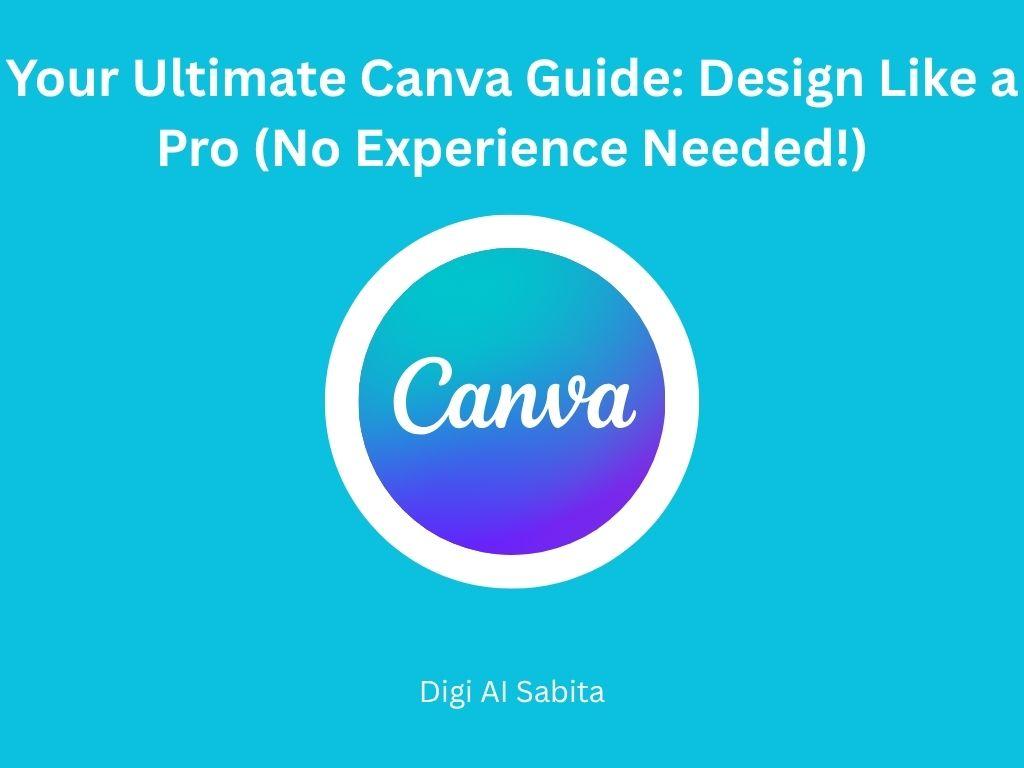Introduction: Canva for editing
This is the modern era; everyone is researching and wanting everything fast, reliable, and affordable. Canva helps everyone to create beautiful graphics for social media, marketing, websites, and more, even without previous design experience. Whether you are a professional or running a small business owner, content creator, student, or beginner designer, Canva is your key to high-quality graphics.
This blog will guide you through everything that you need to know in order to begin designing like a pro using Canva, step by step.
What is Canva?
Canva is free online graphic design software that lets you generate a wide variety of visual content, from social media graphics and presentations to posters, flyers, videos, animations, and even resumes. It was founded by Melanie Perkins, Cliff Obrecht, and Cameron Adams in Perth, Australia.
This editing app is available from your browser or its mobile app, making it easy for on-the-go design. It helps you to learn complicated software like Photoshop or Illustrator.
Why Use Canva?
Here are just a few reasons why it is the best tool for beginners:
- It is an easy-to-use interface with no learning curve.
- There are thousands of free templates for every industry and occasion.
- It has stock pictures, icons, and fonts included.
- It collaborates with the business team on features.
- And customizes dimensions and export capabilities.
- It is suitable for brand kit features for a consistent look.
- The main thing is that there are free versions and Pro plans.
Getting Started with Canva
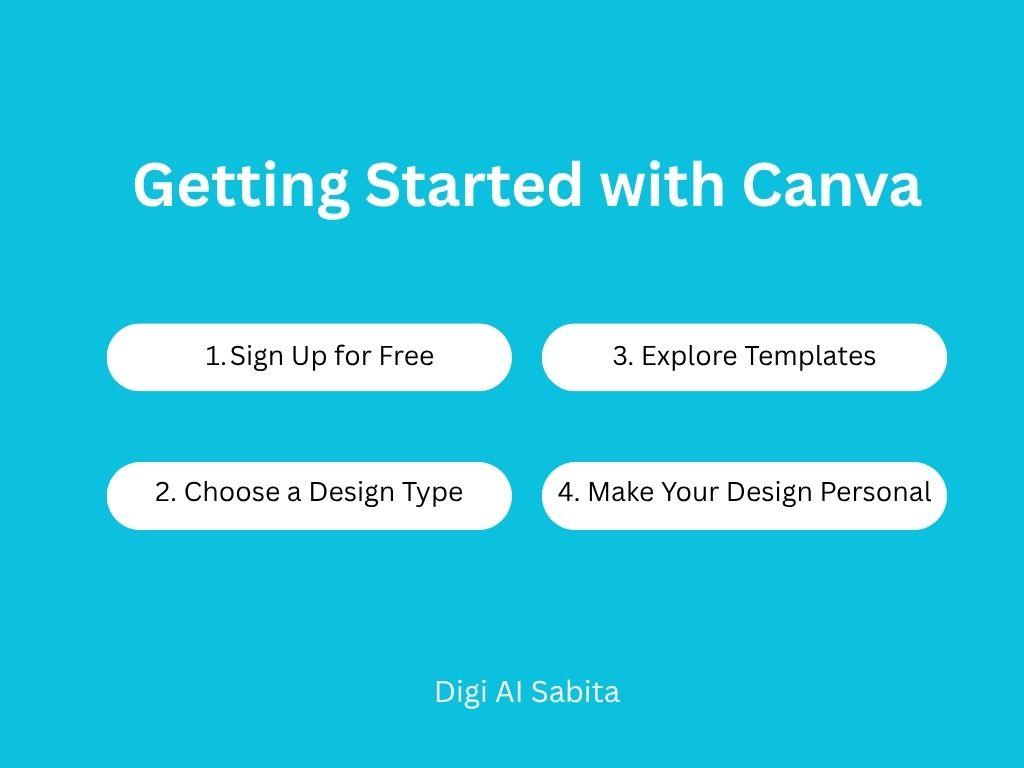
Here is the guide for Canva:
Step 1: Sign Up for Free
First, visit www.canva.com and sign up with your email, Google, or Facebook account. You can begin with the free plan, which offers sufficient features for users who are casual users.
If you’re looking for branding or require premium assets, it’s recommended to get a subscription to Canva Pro.
Step 2: Choose a Design Type
Once you log in, you’ll get a dashboard that’s full of design options:
- Instagram Posts
- YouTube Thumbnails
- Presentations
- Business Cards
- Posters
- Resumes
- Logos
- Invitations
Select your desired format or use the “Custom Size” if you require certain dimensions.
Step 3: Explore Templates
If you don’t have any ideas, look here. It has more than 250,000 free templates (and even more with Pro), professionally made. You just have to choose a template that suits your style and customize it with your content or needs.
Some tips are here:
- Search for the right templates using keywords.
- Experiment with filtering by style, color, or theme.
- Turn layouts into your own by customizing them.
Step 4: Make Your Design Personal
It’s like magic here, which simplifies making templates to your own desires.
Add Text
Tap the Text tab to add headers, subheaders, or body text. Select from hundreds of fonts and add effects such as shadows, outlines, or spacing adjustments as you like to design.
Add Images
Insert your own images or choose from the image library, which has millions of free and premium images.
Utilize Elements
Within “Elements,” you have icons, shapes, illustrations, charts, and lines. These are perfect for adding personality and order to your design.
Play with Colors
Use your brand colors or choose its color palettes. Change background colors, text colors, and element colors in a single click, which gives amazing results.
Canva Tips on How to Design Like a Pro
These tips will immediately make your Canva designs better, even if you’re new to design:
1. Use the Rule of Thirds.
Position major elements along thirds of your design to achieve balance and visual appeal.
2. Be Consistent
Apply the same font, color, and spacing to all your designs to establish brand consistency.
3. Utilize White Space Effectively
Don’t over-clutter your design. Have sufficient white space so your message is prominent.
5. Utilize High-Quality Images
Pixelated or blurry images detract from professionalism. Utilize Canva’s high-res photo resource or upload clear visuals.
6. Align Everything
It features intelligent guides and gridlines to assist you in aligning objects accurately. Utilize them!
Advanced Features Worth Exploring
Once you’re comfortable with the basics, try exploring some of Canva’s more advanced tools:
1. Background Remover (Pro)
Easily remove backgrounds from photos with one click—ideal for product images and profile shots.
2. Brand Kit
Upload your logo and set brand colors and fonts to keep your content visually consistent.
3. Content Planner
Schedule and publish your social media posts directly from it.
4. Magic Resize
Make various design sizes (i.e., Instagram post, story, Facebook banner) from a single design with a click.
5. Canva AI Tools
It now features such capabilities as Magic Write (an AI writing tool), Text to Image, and Magic Animate to convert static designs into animations.
Various Users of Canva
This tool is used for:
- Entrepreneurs: Make pitch decks, business cards, social media posts, and product mockups with ease.
- Students: Make amazing presentations, infographics, and study guides with ease.
- Content Creators: Make thumbnails, banners, and brand kits to grow your YouTube, Instagram, or blog presence.
- Freelancers: Impress clients with portfolios, marketing materials, and visual reports.
Export and Share Your Designs
Once you’re done designing, click the Share or Download button in the top-right corner. Choose your preferred format:
- PNG or JPG for images
- PDF for print-ready documents
- MP4 or GIF for video and animated designs
- Share a link for team collaboration.
Difference between the free and pro versions
Comparing the free and pro versions of this app, there are 250,000 templates available in the free version, whereas the pro version has 600,000 templates. If you go through cloud storage, the free version has just 5 GB, and the pro version has 1 TB, which is huge. The magic resize and background remover is not available for free, but you get it on Pro. Premium assets are limited in the free version and unlimited in the pro version. This is your decision as to which version to choose.
Note: If you’re a professional or designing on a regular basis or running a brand, the Pro plan (from about $12.99/month) is well worth it.
Conclusion
Canva is your all-in-one design software, great for starters and robust enough for pros. With its drag-and-drop features, huge template catalog, and intelligent AI tools, anyone can build brilliant visuals in minutes.
From creating a fast social media graphic to crafting an entire brand identity, it has all the tools you need to design like a pro without the experience.
FAQs
Q1: Is Canva free to use?
Absolutely! It has a free version that comes with thousands of templates, photos, and design elements. You can also pay for Canva Pro to get premium assets and features.
Q2: Do I require any design skills to use Canva?
It is not compulsory to have design skills because it is designed for beginners. Its automatic drag-and-drop layout and ready-to-use templates make it simple for anyone to produce beautiful designs.
Q3: What can I design with Canva?
You can design so many creative things like social media posts, presentations, posters, flyers, videos, resumes, logos, business cards, and much more with this tool.
Q4: Is Canva suitable for business?
Absolutely! It is perfect for small businesses and entrepreneurs. You can create brand kits, collaborate with.
Q.5: Can we earn from Canva?
You can make money from this app. You can sell your designs, templates, animations, and logos online. It creates earning opportunities through easy practice, tips, and tricks. For design, you can take help from YouTube tutorials.